1. Overview
This portfolio aims to showcases my ability to work in a software development team. It also documents my contribution to the project of our team, the Inventory Manager. There are mainly two part of my contributions, codes and documentations.
Inventory Manager is for Small to Medium Enterprises (SMEs) who prefer to use a desktop app to manage their shop inventory. More importantly, it is optimized for those who prefer to work with a Command Line Interface (CLI) while still having the benefits of a Graphical User Interface (GUI). It has mainly three core features, including item management, sales management and reporting module. It also has two other special features including user authentication and purchase order management.
For Inventory Manager, I have designed and implemented the Reporting Module of the product. It mainly provides the users with the ability to export and import the data of Inventory Manager to and from the outer system.
2. Summary of Contributions
Below is a summary of the contributions I have made to the Inventory Manager. |
-
Major enhancement: Added the Reporting Module of Inventory Manager.
-
What it does: This feature allows the user to to export and import data for report analysis.
-
Justification: This feature is critical for Inventory Manager. Without this feature, users will not be able to have further analysis of the data using other applications.
-
Highlights: The file format that this feature support is CSV file, which can be interacted directly with Excel.
-
-
Minor enhancement:
-
Improved the structure of existing Model and Storage Component.
-
Added the table views of different elements in the Inventory Manager.
-
Added support for undo/redo feature for the Reporting Module.
-
-
Code contributed: [Reposense]
-
Other contributions:
-
Project management:
-
Called for several meetings for the project.
-
Managed release
v1.3.1on GitHub [GitHub]
-
-
Documentation:
-
Added the section on Reporting Module to the User Guide (Pull requests #18)
-
Added the use cases of Reporting Module to the Developer Guide (Pull requests #18)
-
Added the implementation of Export Command to the Developer Guide (Pull requests #77)
-
Edited the existing implementation of undo/redo feature in the Developer Guide (Pull requests #191)
-
-
Community:
-
Reviewed Pull Requests of my teammates[Pull Requests]
-
Reported bugs for other teams in the class [Issues]
-
-
3. Contributions to the User Guide
Given below are sections I contributed to the User Guide. They showcase my ability to write documentation targeting end-users. |
3.1. Reporting Module
The following commands are mainly used to export and import data for report analysis.
All the commands in this section are available to admin only.
3.1.1. Exporting data to CSV: export-csv
Exporting sales report to CSV: export-csv-sales
The export-csv-sales command exports the sales report in CSV format to the file path given.
Format: export-csv-sales f/FILEPATH
Example: export-csv-sales f/E:/out/sales.csv
Exporting list of items to CSV : export-csv-items
The export-csv-items command exports the list of items in CSV format to the file path given.
Format: export-csv-items f/FILEPATH
Example: export-csv-items f/E:/out/items.csv
Following screenshot showcases what will happen when you enter the correct export-csv-items command:
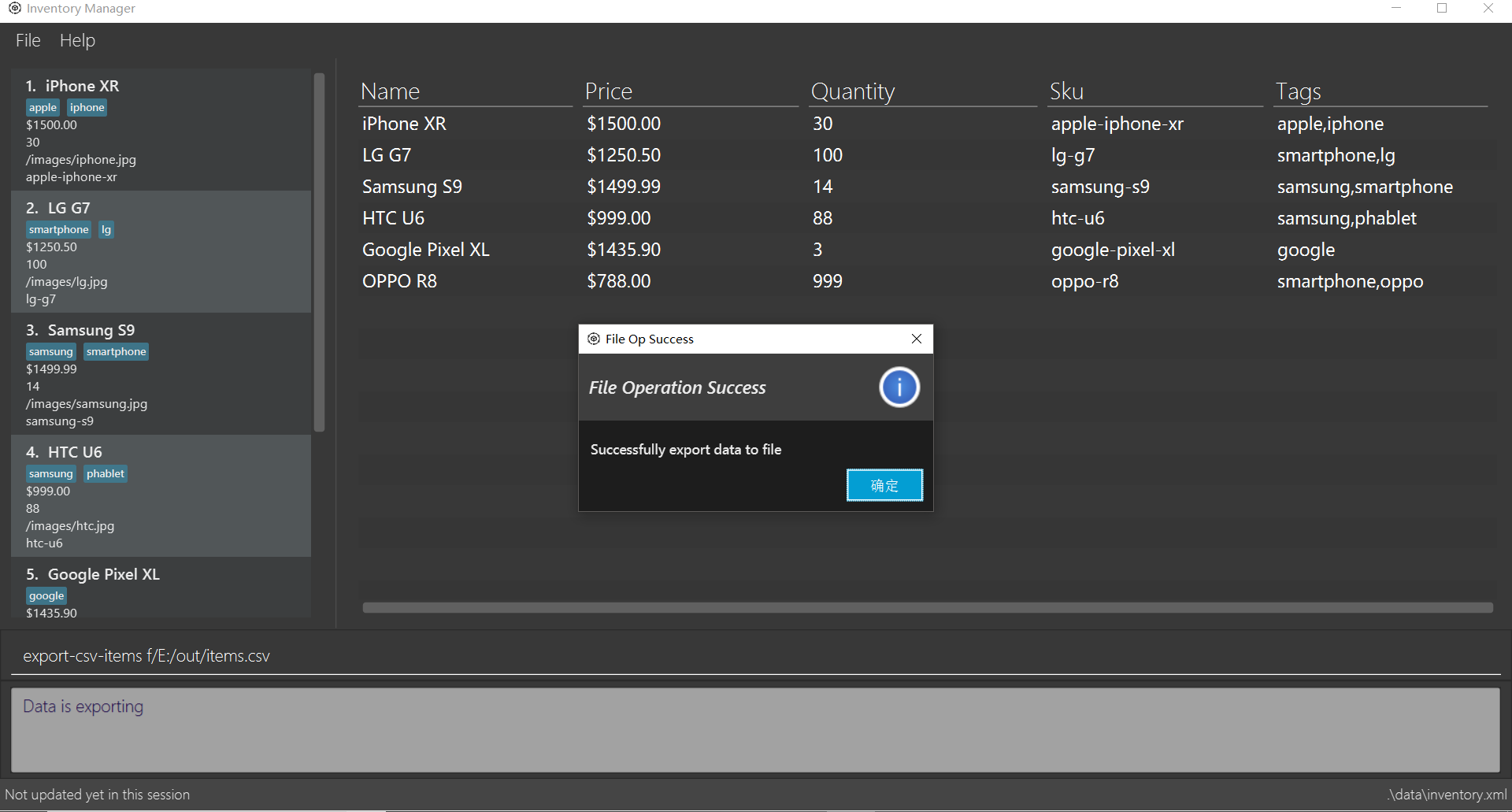
Exporting list of users to CSV: export-csv-staffs
The export-csv-staffs command exports the list of users in CSV format to the file path given.
Format: export-csv-staffs f/FILEPATH
Example: export-csv-staffs f/E:/out/staffs.csv
Exporting list of purchase orders to CSV: export-csv-orders
The export-csv-orders command exports the list of purchase orders in CSV format to the filepath given.
Format: export-csv-orders f/FILEPATH
Example: export-csv-orders f/E:/out/orders.csv
3.1.2. Importing data from CSV: import-csv
Importing sales report from CSV: import-csv-sales
The import-csv-sales command imports the sales report in CSV format from the file path given.
Format: import-csv-sales f/FILEPATH
Example: import-csv-sales f/E:/in/sales.csv
Following screenshot showcases what will happen when you enter the correct import-csv-sales command:
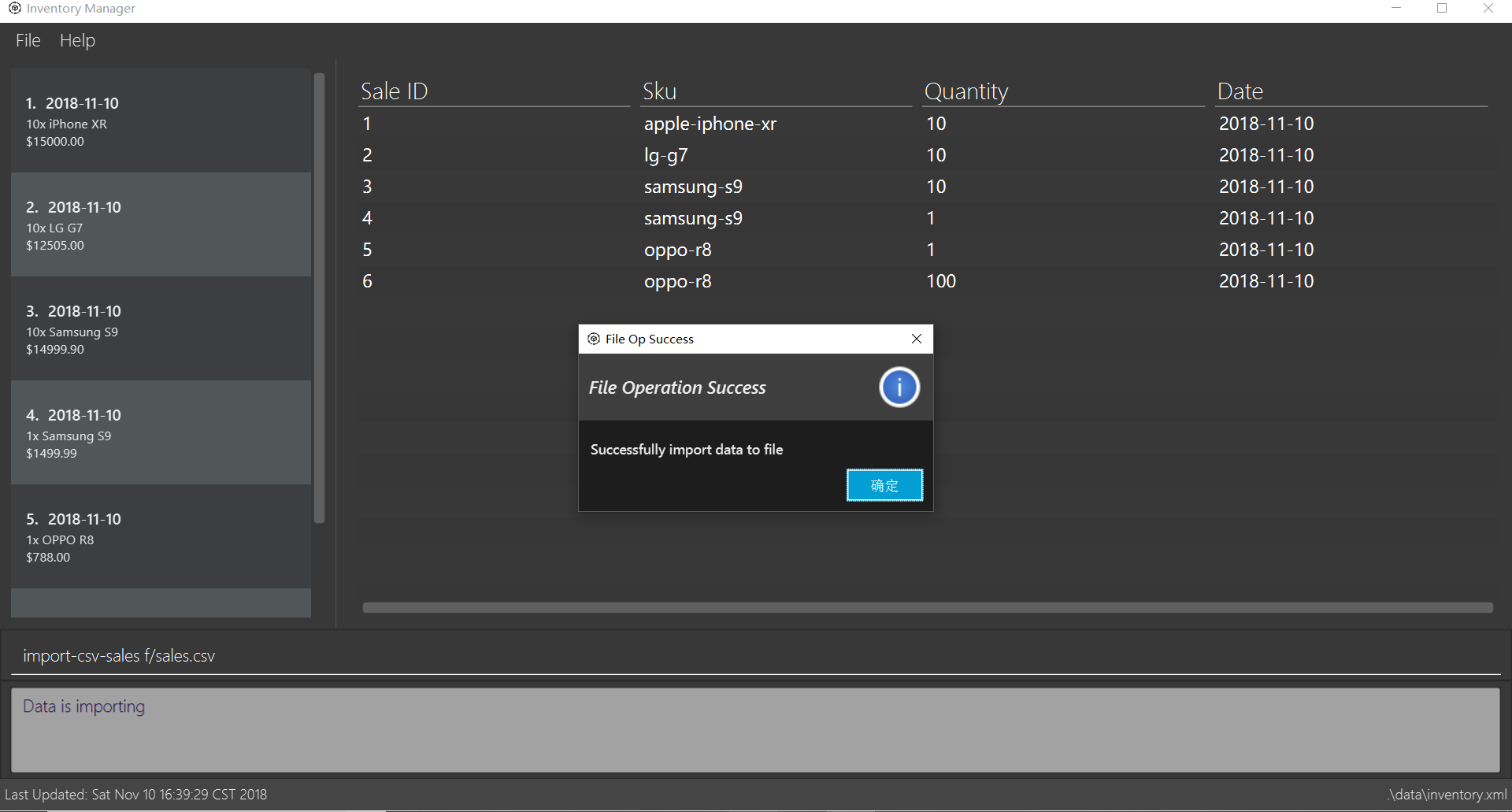
Importing list of items from CSV : import-csv-items
The import-csv-items command imports the list of items in CSV format from the file path given.
Format: import-csv-items f/FILEPATH
Example: import-csv-items f/E:/in/items.csv
Importing list of users from CSV: import-csv-staffs
The import-csv-staffs command imports the list of users in CSV format from the file path given.
Format: import-csv-staffs f/FILEPATH
Example: import-csv-staffs f/E:/in/staffs.csv
Importing list of purchase orders from CSV: import-csv-orders
The import-csv-orders command imports the list of purchase orders in CSV format from the file path given.
Format: import-csv-orders f/FILEPATH
Example: import-csv-orders f/E:/in/orders.csv
4. Contributions to the Developer Guide
Given below are sections I contributed to the Developer Guide. They showcase my ability to write technical documentation and the technical depth of my contributions to the project. |
4.1. Export CSV mechanism
In order to enable users to have further analysis of the data in Inventory Manager,
we support several export-csv commands to export the data in Inventory Manager to CSV files.
We are using export-csv-items, export-csv-sales, export-csv-staffs, export-csv-orders
to support exporting of Inventory Manager data through CSV files.
In the following sections, we will focus on how these commands depend on the Model and Storage component
to retrieve external data and where to validate the given file path.
4.1.1. Implementation
Data access
In order to achieve their tasks, all export commands require direct access to the data and output to the
external environment. Unlike other commands, these commands highly depend on the Storage component.
However, if we only directly set a Storage for the command and manipulate on the Storage in export command,
we also need Storage component to directly access the data in Model component which will violate
Single Responsibility Principle.
So we decide to use the same method as other command use to export data. When executing the export commands,
a DataExportEvent will be raised in the EventsCenter through Model component. Since Logic directly has
Model as one field, it will not violate the Single Responsibility Principle. Then, the handler function in Storage
component will catch this DataExportingEvent and export data to the external environment.
File path validation
File paths, as required by export commands, need to be validated during the execution of the commands.
However, where to implement it can be decided. It can be implemented in CommandParser or Command
or even in Storage.
In our implementation, we choose to validate the file path during the execution of export Command. A static method
in FileUtil will be called to test whether the given file path is valid when executing the command. In doing so,
we are able to make sure that the path parameter passed to Model component and Storage component is a valid
file path. Also, it is easier for the implementation of command feedback to the users.
Further details can be found in the sequence diagram of the next section.
Sequence diagram
Considering that all the export commands have similar sequence diagrams. So we will just show the sequence diagrams
for export-csv-items command to illustrate how the export commands work.
The Sequence Diagram below shows how the components interact for the scenario where the user issues the
command export-csv-items f/items.csv.
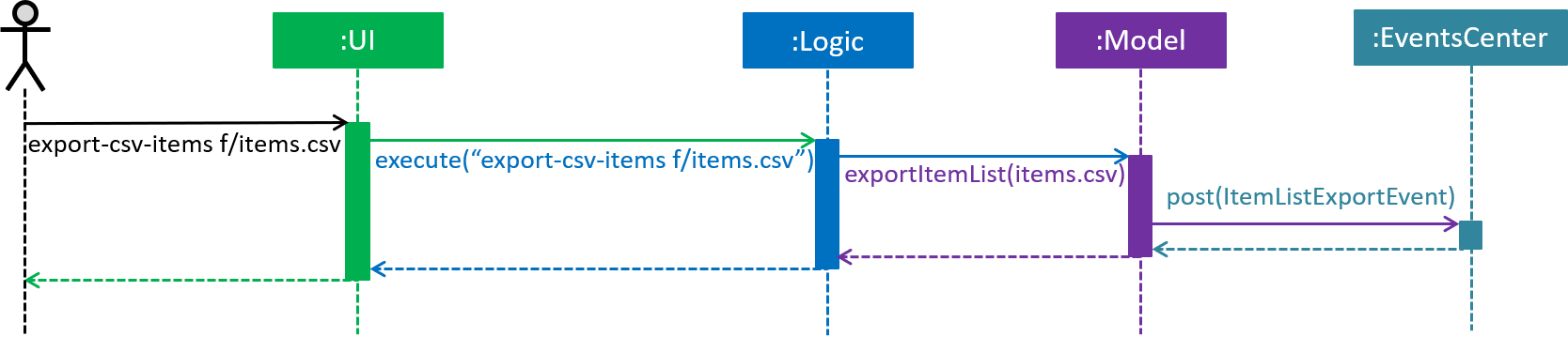
export-csv-items f/items.csv command (part 1)The diagram below shows how the EventsCenter reacts to that event, which eventually results in the item list being
exported and the alert window of the UI being popped up to reflect the success of exporting.
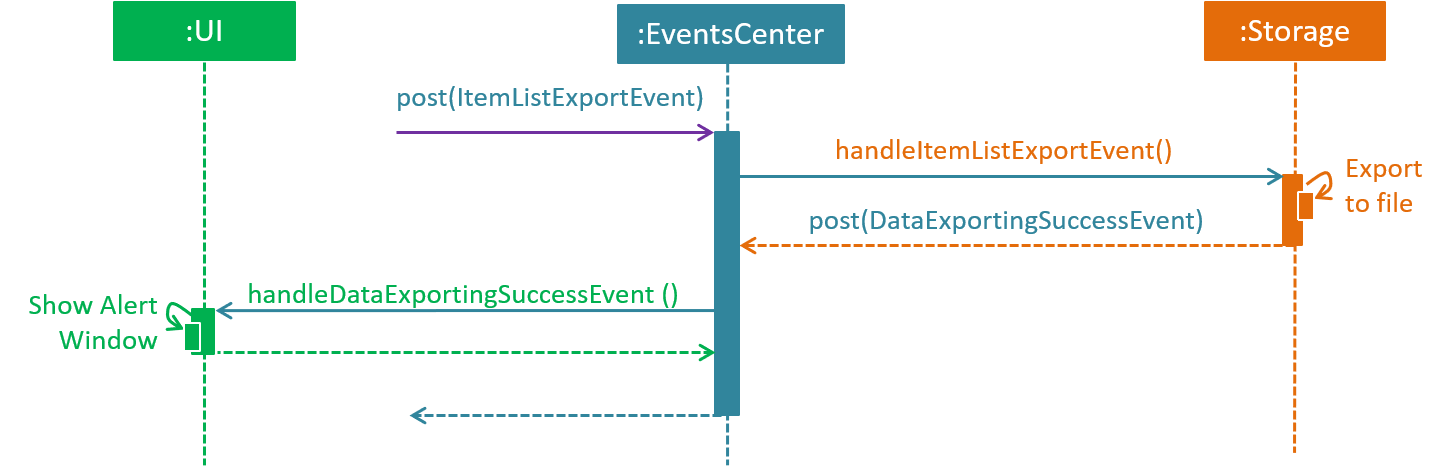
export-csv-items f/items.csv command (part 2)The diagram below is the lower level sequence diagram for export-csv-items f/items.csv command inside Logic component.
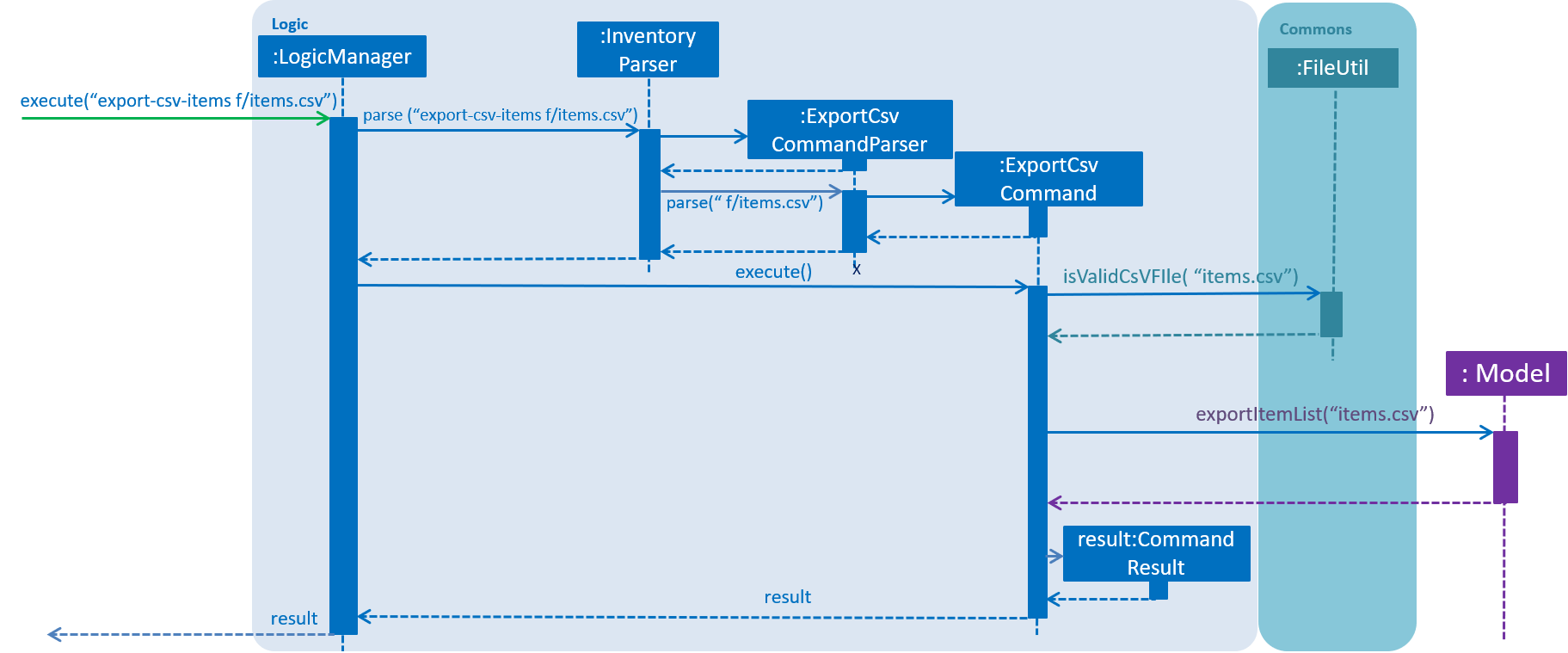
export-csv-items f/items.csv command inside Logic component4.1.2. Design considerations
Aspect: How export commands interact with Storage component and Logic component
-
Alternative 1 (current choice): Raises a
DataExportEventin theEventsCenterthroughModeland handles it inStorage.-
Pros: Avoids direct access of
Storagefromexportcommands. Does not violate the Single Responsibility Principle. -
Cons: Needs a middle Component to achieve the goal. Needs to raise an additional event.
-
-
Alternative 2: Couples
CommandwithStorage-
Pros: Provides direct access to
Storagefor commands that is highly depend it. -
Cons: Needs directly access of data in
Modelcomponent forStoragewhich will violate the Single Responsibility Principle.
-
Aspect: Location for implementation of file path validation and location to check file path validation
-
Alternative 1 (current choice): Implements in
FileUtiland checks inexportcommand.-
Pros: It’s sure that the path passed to
Modelcomponent andStoragecomponent is a valid file path. The implementation of command feedback is easier. File Validation is reusable in other component. -
Cons: File Validation needs to interact with
Commonscomponent.
-
-
Alternative 2: Implements in
CommandParserand checks inCommandParserclass.-
Pros: There is no need to interact with other component.
-
Cons: File Validation is not reusable in other component.
-
-
Alternative 3: Implements in
Storageand checks inStorage.-
Pros: There is no need to interact with other component. File Validation is reusable in other method of
Storage. -
Cons: The path passed to
Storagecomponent may not be valid. The implementation of command feedback is more difficult.Storageneeds to raise an additional event for invalid file path.
-
4.1.3. CSV file recognizing
Since Csv file do not have standardized format for storing objects. So we designed a format that need to be followed when importing csv files. If the process of importing fails due to unrecognizable failure, do check the file to import meets the requirement.
An example of recognizable csv file storing the items is reproduced below: (Opened with a Plain Text Editor,not Excel)
Item,,,,, name,price,quantity,sku,image,tags iPhone XR,1500.00,30,apple-iphone-xr,/images/iphone.jpg,"apple,iphone" LG G7,1250.50,90,lg-g7,/images/lg.jpg,"smartphone,lg" Samsung S9,1499.99,14,samsung-s9,/images/samsung.jpg,"samsung,smartphone" HTC U6 ,999.00,88,htc-u6,/images/htc.jpg,"samsung,phablet" Google Pixel XL,1435.90,3,google-pixel-xl,/images/google.jpg,google
The first two lines are headers to determine which kind of object is this csv file storing.
Following lines are the details of the objects. Empty lines are not allowed. If a cell contains commas(,), it must be surrounded
by double quotation marks(" ").
The required format can be gotten by simply exporting each kind of objects first.